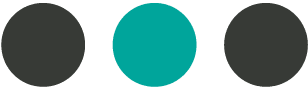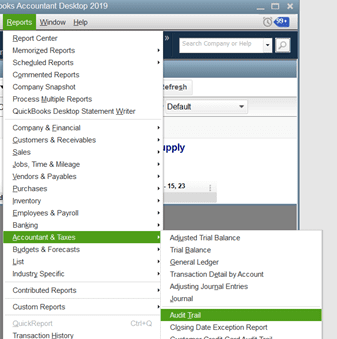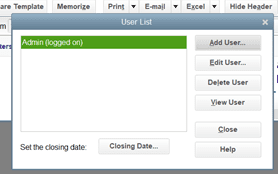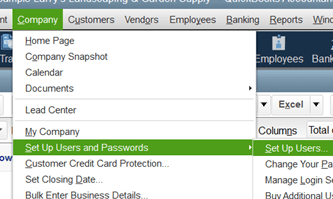Welcome to our archived collection of amazing tips!
You have over 100 helpful bookkeeping reminders and often step-by-step instructions on useful tools within QuickBooks (Online and Desktop). If you are interested in more in-depth training for your staff that goes beyond these tips – please contact us: I need QuickBooks Training.
Get Tips Sent Straight To Your Inbox Every Friday
Fill in the form below.
[gravityform id=”76″ title=”false” description=”false” ajax=”true”]