7/8/2022
QuickBooks Online Keyboard Short Cuts
To view the keyboard short cuts: press the ‘ctrl/control’ (for pc) and ‘alt/option’ (for mac) at the same time with the ‘?/’ key and a pop up window below will appear.
To view the keyboard short cuts: press the ‘ctrl/control’ (for pc) and ‘alt/option’ (for mac) at the same time with the ‘?/’ key and a pop up window below will appear.
Here’s an example of how you can customize QuickBooks to fit your needs. Customize Icon Bar to have quick access to frequently used tasks. When you open a frequently used task, for example ‘enter bills’ > open view tab and choose ‘add “enter bills” to icon bar’.
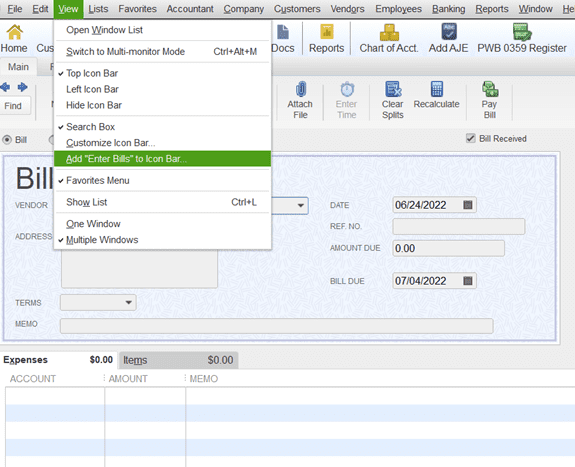
When the pop-up window opens you can choose an icon of your choice and label the task. Click ‘OK’, and it will now appear in your task or icon bar.
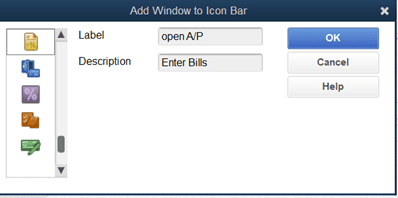
Add some color by going to preferences under Edit tab. ‘Desktop’ view and click on ‘switch colored icons’, ‘OK’ to close. Then colored icons show up at the bottom of the list of icons that you can choose from.
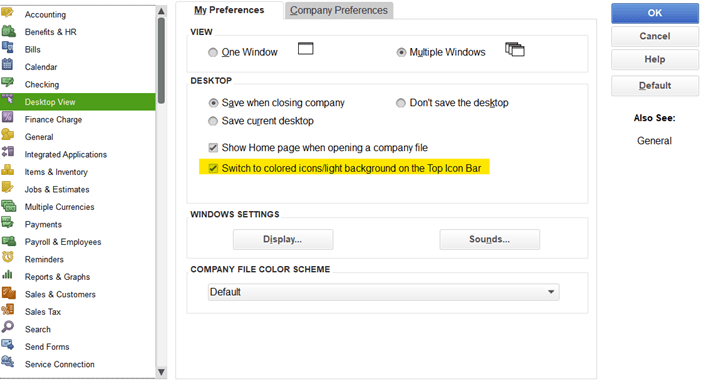
The banking and credit card downloads will prefill the description field. Before you click ‘add’, verify that the vendor’s name is entered in the ‘Payee’ field. This will be important when you want to find a transaction or run an expense report by vendor.
