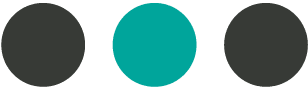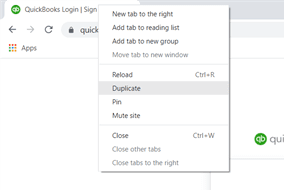Candy’s Tip
9/24/2021
Candy’s Tip
Account Payable Apps for Greater Efficiency
9/17/2021
Candy’s Tip
Saving Bank and Credit Card Statements in QuickBooks Online
If you use QuickBooks Online, there is a feature that you can use to upload a copy of your bank statement and credit card statements.
After you have reconciled your account, a window will pop up to let you know you have completed the reconcile and it will give you an option to upload the statement. Just click the button and you can drag and drop your statement.
This is a great way to keep a digital copy of your statement if you ever need to reference it in the future.
9/10/2021
Candy’s Tip