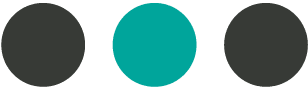3/12/2021
Automate, automate, automate
Use all the tools available to you to simplify the accounting side of your business. Sync your QuickBooks program with your business bank and credit card accounts. Set up recurring transactions, expenses, and invoices.
Allow QuickBooks to automatically send payment reminders to your customers and to send you your accounting reports directly to your email.
Getting as much of the process automated as possible will allow you to focus on other aspects of your business, and will allow you and your accountant more time to discuss future growth and plans rather than getting stuck in the nitty-gritty.